
27 May 2019 4 steps to a clean and stress-free email Inbox

We’ve all done it. It’s incredibly inefficient, can lead to important tasks being forgotten and ultimately adds to, rather than reducing, stress. Some of us have done it occasionally while some do it all the time. I’m talking about double-handling in your Email Inbox.
Double-handing of email is the electronic equivalent of what we used to do (and some probably still do) with the physical inbox.
Paper In Trays
With paper it was the act of taking an item out of the In Tray, looking at it and then putting it back in the In Tray for another day. The item isn’t important enough to act on right now, but it’s too important to forget so it can’t be filed away. Better just to leave it where it is. The next day you repeat this process, handling the existing items for a second (or third, or fourth time) while adding new items to the pile.
Do that for a few days or weeks in a row and all of sudden the inbox is overflowing with ‘some day’ documents.
Electronic email Inbox
With your Email Inbox, it’s more or less the same thing. An email arrives in your Inbox. You read the subject and/or check the sender and decide that it is worthy of your attention. You know you’ll need to act on it or respond to it, or decide you want to read it … but not just yet. You need time to think, or you need to speak to someone. But you’ve got other things to do first. In order not to forget the email, you leave it where it is, perhaps even marking it as unread again as a ‘reminder’.
Somehow leaving things in the Inbox – paper or email – feels like you’re making them stand out. But, just like the paper In Tray, you never actually deal with these secondary emails. They drop down the list. Out of sight, out of mind.
After a week or so you’ve got a hundred emails in your inbox and you find yourself spending valuable time scrolling up and down to find the emails that need dealing with today, possibly because someone is screaming at you to get back to them. The truth is that many of these emails won’t resurface until that happens.
It’s all very inefficient and, at least subconsciously, stressful. Is there a better way? YES, there is. Every time you open an email, consider processing them using our Email Inbox 4D Process.
The 4D process of handling emails
The 4D process is a way of ensuring you handle every email only once. When followed properly and consistently, it means your Email Inbox will only contains emails that you have not yet opened – likely just a few.
Using the 4D process requires some discipline for sure, but it will make your email life a lot easier. So, the 4Ds are:
Delete
If you don’t need it, delete it. Most of us keep far too much stuff anyway. Remember that (unlike paper) your trashed emails will sit in your Deleted items folder for now anyway, so you can always retrieve them if you need to in the next few days.
The important thing is to not allow unwanted emails to clog up your Email Inbox and dilute your focus.
Deposit
Deposit – aka file – emails that need keeping but don’t need any action from you. They may relate to a project, for instance, and the information is important to retain. Either way, file (Deposit) it away for later reference in one of your Email Folders.
Whatever you do, don’t leave these “opened emails” in your Inbox to file later, get used to filing it as you go. In my Manage your Inbox using the 4Ds training, I show you some clever ways to do this quickly in Outlook.
Do Now
If an email can be responded to quickly (in less than 2 minutes is a good rule of thumb) then handle it immediately. If you don’t have time to do this now, you really shouldn’t be checking your emails in the first place. Knock out a quick reply, forward the email to someone else to deal with or otherwise act to clear it from your virtual desk.
Here’s the key though … once you have taken action, make sure you file (or delete) the email immediately. In other words, after you ‘do it’, either Delete or Deposit the email. Don’t leave it in your Email Inbox as a reminder that you are waiting for another person to get back to you. (See the fourth D)
The only exception to this rule is for those emails on which you may need to follow up or perhaps you reply to an email, but now you are waiting for the other person come back to you. In those cases, you use the fourth D…
Do Later
This is the most important step! If you cannot handle an email there and then, you have quite a few options to Do It Later but still get it out of your Email Inbox. Either way, you’re going to schedule it for future action.
Here are a few “Do Later” options’:
Use a “Next Action” email folder
A really simple strategy is to put the email in a folder for action at a later date. You might use a “Follow Up” folder, or a “Phone Back” or even a “Reading/Newsletter” folder for instance. The idea here is to schedule a regular time each day, or week or even month to go back and check that folder. You might use a recurring Calendar Appointment or even a recurring task to make sure this becomes a habit for you.
Once you have taken the necessary action, don’t forget to deposit the email in a folder for filing or even delete it if you no longer need a copy.
Copy or move the email to your Calendar
In MS Outlook you can left-click and drag an email on to your calendar Icon as shown below. This just takes a copy of the email and creates an appontment. You then select the day/time you need to action the email. Importantly, this also blocks out the time needed to action the email.
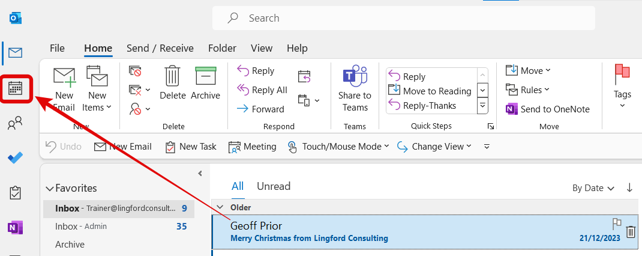
Use email flags
An alternative approach to using a “Next Action” email folder is to flag the email. If your email program has a flagging option, then you can apply a ‘Follow Up Flag’ to it with a date attached. This is a far better option. Make sure you include a realistic date that you need to follow up by. Don’t just flag your emails indiscriminately. You can do this in MS Outlook with the convenience that all flagged emails appear in your To Do bar (learn about optimising the To Do bar).
The great thing about this trick is that Outlook sorts these flagged emails according to the follow up date you choose … not according to the date you flagged the email. This means the emails requiring the most urgent action will always be at the top of this list. Once again, once you’ve flagged an email, if your email program doesn’t move it out of your Inbox for you, make sure you do that yourself.
You don’t have to leave an email in your Inbox with a flag attached. Learn to trust the flagging system and get these emails out of the way. There are so many simple ways that you can do this in Microsoft Outlook which can help you automate the finding of your email flags. Check out our Manage your Inbox using 4Ds for how to do this.
Get into the habit of following using the 4D process for a few weeks and you’ll soon find your Email Inbox is clearer and so is your mind. And you’ll have less people wondering what you did with that job they asked you to do.
Geoff Prior – Lingford Consulting, May 2019
Workload & Email Management Training/Coaching. MBTI Consultant
Interested in knowing more? Check out our Manage your Inbox using 4Ds where we cover this in a lot more detail.
You can also download our Manage your Inbox using 4Ds training manual if you wish to work at your own pace.


No Comments