
19 Dec 2014 Boost your productivity by using Outlook Task list
Enhance your productivity by using Outlook Tasks as your To Do List

I have long been an advocate of creating and maintaining a comprehensive To Do or Task List. I consider it a key personal productivity tool.
If you are a natural list maker, there is much value in thinking about this subject and trying to improve your current system. If you are not a natural list maker, I encourage you to consider developing this very worthwhile habit!
In this article, I want to share a little about my journey in moving from a Paper To Do List to using Outlook Tasks as my main To Do List. I want to outline some of the advantages in using an Outlook Task list and get you thinking about whether this might be something worth considering for yourself as you look to manage your time better and improve your productivity at work.
Certainly there are many different ways to keep a To Do List, and in my work I get to see plenty of different ones. Consider the list below:
| A Spiral notebook | List in your diary |
| A Task/To Do Pad | Lists on scraps of recycled paper |
| Sticky Notes | Notes on the Desk Calendar |
| Notes on a Whiteboard | Paperwork stacked on the desk |
| Notes on the back of your hand | Emails in the In Box |
| Storing things in your Head! | A Spreadsheet or Table in Word |
| Electronic Tasks in Outlook or Lotus Notes |
While this is a long list, it is by no means comprehensive and you may even have a different way or even use a combination of some of these.
Whichever system you use though, a good To Do List system should at the very least, do the following:
- Include all your Tasks
- Be easy to update
- Remind you of due dates as they come up
- Be easy to review action items
- Be easy to keep with you wherever you are
- Help keep you focused on your priorities
Paper to Electronic
Last year, I began thinking about how I kept my To Do List and I realised that I tended to be a little inconsistent. Some of my To Do Items were in my Outlook Tasks and others were in my paper Notebook. Sometimes I would make a list for the day or the week and other times I might not and just go from my previous list.
I know that some people are list makers by nature, but I’ve never been like that. So I made the commitment to start using Outlook Tasks as my To Do List as much as I could and by the end of the year, I was pretty close. At some stage through the early part of this year, I realised I had completely transitioned. I can now say, that my Outlook Task List IS my primary To Do List.
Advantages of Electronic To Do List
I’ve discovered there are some real advantages in using an electronic To Do List such as that found in MS Outlook or even Lotus Notes:
- You only have to record it once
- You can include a Due Date and you can change the Due Date easily
- You can sort your list in a number of different ways (By Due Date, Priority or Category for instance)
- It is much harder to lose
- It will never let you forget!
- You can modify the Task or add notes at any time
- You can insert hyperlinks to on-line information or documents on your PC/Network
- You can sync your list with your phone/smart phone
- You can assign Tasks to other people and keep track of them too
- You can Flag Emails or turn them into Tasks in your To Do List
We spend such a large amount of our time dealing with emails on our PC’s and Smart Phones that it makes sense to me to use the full functionality of our Email program and try to use the To Do List or Task function as well. Most people use MS Outlook of course (though Lotus Notes is still in use in some organisations). And the good news is that both of these programs contain a To Do or Task List system that is very useful.
From Paper to Electronic
So in making the transition from a Paper List to an Electronic list, the key to me was being able to customise my list so that I could easily manage it. I wanted to be able to easily see my Due Dates and importantly be able to prioritise my list easily. It also needed to be easy to modify. I did not want to have to keep writing my list every day, but I did need to be able to change my list quickly as I adapted to changing circumstances and priorities.
Fortunately, with a little tweaking I was able to customise the Outlook Task List to suit my needs perfectly.
Outlook is a fantastic time management tool, though many people don’t realise how powerful it really is. The Task or To Do List function especially is most underutilized; though it should not be in my opinion. The Lotus Notes To Do List function cannot be customised in quite the same way, but is still quite useful nevertheless.
The Results
After getting through an entire year of simply using an electronic list, I can honestly say it has saved me valuable time and improved my consistency in getting things done on time.
Additionally, I never have to rewrite my list and I never lose a To Do Item once it has been recorded. I am now consistent with my list making. My list is always available. Some days, I simply need to change a few dates and reorder my priorities for my To Do List to be current.
I can now use my list to plan out my bigger tasks in much more detail. I am able to insert Tables with detailed action plans for each Task. I can do research on online and include all my links in the Task item I have created. This saves me valuable time in researching facts and figures and overall, improves my productivity and time management.
Outlook Task List Set Up
I find the “out of the box” set up in Outlook is not that useful or conducive to good list making but with a few tweaks; it can be set up to become a very powerful Productivity Tool for you. However, I’ve found that many people do not know how to do this. (You don’t know what you don’t know right?)
In my Productivity with Outlook Training, I show people how to set this up and then use it properly. It is a little complicated, though no doubt tech-savvy Outlook users could work it out quickly enough. You can see from the image below, (which is a snapshot of today’s To Do List), that I have created a very clean looking To Do List that is in front of me when I am viewing my Inbox or my Calendar in Outlook.
Note how I can easily see the Task and the Due Date. You might also note how I have prioritised my list. So my items in this list are grouped together by Due Date and sorted in Priority order. I’ve even coloured coded a few items so they stand out in my list. Once I have “completed” a Task, I mark it complete and it is stored in my Completed Tasks list. (A very handy feature!)
So in closing I want to encourage you to use your electronic To Do List and see if it helps you manage your time more effectively.
In my next few Blogs, I plan to expand on how this is done so look out for those posts.
So as I write this Blog, it is approaching Christmas 2014. So I take this opportunity to wish all my subscribers a very Happy Christmas and a most prosperous New Year.
Geoff Prior – Lingford Consulting, December 2014
Workload & Email Management Training/Coaching. MBTI Consultant


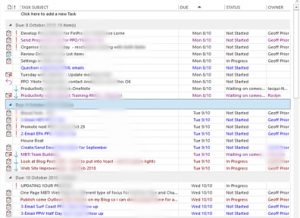
Jorge
Posted at 08:55h, 02 DecemberVery interesting , would it be possible to have the To Do List in the cloud? Meaning to access the To Do List from several different devices? That would be major win Cheers !.
admin
Posted at 20:58h, 05 DecemberHi @Jorge, you can do that using Microsoft To Do. MS To Do syncs with Outlook Tasks and you can use it on multiple devices including the Web Browser version. Check out my article here – https://www.lingfordconsulting.com.au/microsoft-office-365a/why-i-love-microsoft-to-do