
05 Jun 2022 Teams Conversations, Chat or Email? Deciding which one is best

Prior to the introduction of Microsoft Teams, choosing a mode of communication within a team was relatively easy. Beyond phone calls and face-to-face meetings, email was basically it. We used email to share and discuss documents and information and to communicate with multiple people at once. Email was eventually complemented by instant messaging services like MSN Messenger (remember that?) or, later, third party services like Slack, though email continued to dominate.
The introduction and widespread adoption of Microsoft Teams in recent years has given us more communication options, including ‘chat’, ‘conversations’ and video meetings. On the surface, this might appear to be a good thing, however I think it has created some confusion within teams and organisations around which communication method should be used when. In fact, many teams are not as productive as they could be as a result.
In a previous blog post, I have already suggested that we should be trying to move internal conversations in our team organisation, out of email in Outlook and into channel conversations within Microsoft Teams. I won’t go back over that here except to highlight the inefficiencies created when you try to track important conversations in MS Outlook. We all know how unwieldy they can get very quickly. You can read that article here.
My purpose in writing this article is two-fold: I want to add the Chat function in Teams to the mix and consider when you might use that in preference to channel conversations or email. And I want to point out the benefits of agreeing, as a team, which communication tool you will use in which situations. Is it Teams Chat, Conversations or Email: Which one should we be using in our team communication? Most teams never get around to doing this, or if they do it is more accidental than planned, and there may be a better way.
Let’s recap the different ways you can communicate with others in Microsoft Teams. There are three main tools:
- Teams Meetings via video (Meeting Chat)
- Chat (one-to-one)
- Group Chat (One to many)
- Channel Posts (Previously called conversations within a Channel)
Each have their own pros and cons. To keep it simple, I’ll leave Teams Meetings out of this discussion and focus here on the distinction between Teams Chat, both Group and 1-1 and Channel Posts (Conversations) in channels.
Teams Chat
The Teams Chat feature (under the ‘Chat’ icon on the left-hand side of the Microsoft Teams desktop application) is very similar to what we’ve all become used to with the instant messaging apps on our phones – apps like Google Messages, Facebook Messenger, WhatsApp or Apple Messages.
Just as you can in those apps, you can use chat to send a quick message to someone in your organisation, or to a group of people (Group Chat). Messages are private between you and the people you’re chatting to, whether that is just one person or a group. No one else can see these interactions.
I see Teams Chat as being a lot like what happens when you bump into someone in the office and have a quick chat about something. ‘Water cooler’ conversations, you might say. The difference is that, as on your phone, all your chat with a particular person or group is preserved in the ‘thread’, so you can go back and revisit old chat messages if you need to. You might also set up a “group Chat” to organise a small event or some training. Or you may create a Group Chat that includes your entire team or department or set something up to run a small project with several people in different teams within Teams.
Limitation of Teams Chat
One significant limitation of Teams Chat though is the thread is just one long continuous conversation between the parties. There are no subject headings as such and as the topic changes, you just flow with it. Think Facebook Messenger, right? This is not normally a problem with personal contacts where it is generally just sharing fun information and maybe every few days or even weeks. However, this limitation does become a real problem when it is used for work conversations, that are more consistent, and the topics change, or more likely multiple topics of conversation can be on the go at any one time.
Group Chat
And this problem is amplified when this is a Group Chat, where quite a few people are included, perhaps even the entire team. In order to keep track of what is happening, you find you have scroll up/down this long chat thread and try to isolate the various topics being discussed. And consider what happens if someone’s been away or not caught up with what is happening and then replies to a previous subject that no one has commented on for a few days or even weeks! The thread of the conversation has well and truly moved on, and you may find you have to scroll up to reread what it is they are referring too. This can be very frustrating and quite time-consuming.
This problem is overcome when you start using Channel Posts/Conversations as I explain in more detail below.
What is a Channel in Teams?
A Channel sits inside a Team… it’s where the serious work gets done. Channels can be thought of as a “Shared Digital Workspace” where you can collaborate with others on projects or specific team tasks within a Team. See the screenshot below.
There’s a lot more to say about how many Channels you might need for your business unit or department, and I go into more detail about that in my Microsoft Teams Training or my Digital Productivity Tools training, but the following image might be useful in explaining the different Channels you might consider. Here is a possible Channel structure for the Human Resources or People & Culture team for example.
A Post in a Channel
A Post in a Channel is similar to a Post in say Facebook with one important distinction as you will see. You start a “Post” in a Channel by including a good descriptive subject line, much in the same way you would do in an email. This gets the conversation off to a good start and makes it far easier to identify the various subject threads inside the Channel, without having to scan them to find out what the conversation is all about as you would normally have to do in a Teams Chat. (See below)
To create a Post, you go to the relevant Channel and select the “Post” or “Announcement” button in that Channel. This button could sit at the top of the Channel or at the bottom depending upon the settings selecting. And then you “Add a subject” and type your message to the group as you would in an email or even a Teams Chat. (See below)
Once you have created your Post, others in the Team can interact with your Post in the same way they might do with a Facebook Post. This is already cleaner than email, where discussion of various projects can so easily get mixed up, but it gets even better because within each channel you can create endless Posts and have separate conversations inside that Channel. (See screenshot below.)
A conversation inside a channel can be tighter, more interactive and more effective than just creating an email thread. And it is far easier to track the progress of a conversation as a result as you will see above, which is why I think moving internal team communication away from email and into Channel Posts/Conversations is such a good idea.
And as you might notice in the Screenshot above, replies are automatically collapsed but can be easily expanded by selecting the purple link.
Channel Conversation Rules
However, for conversations to work as intended, everyone needs to follow the ‘rules’ of a channel Posts/Conversations:
- Firstly, use the correct Channel to post in.
- Secondly, make sure replies are made within the Post by selecting the “Reply” button. Don’t start a new Post thinking you are replying to the Post. (See below)
- Finally, New Topic = a new Post.
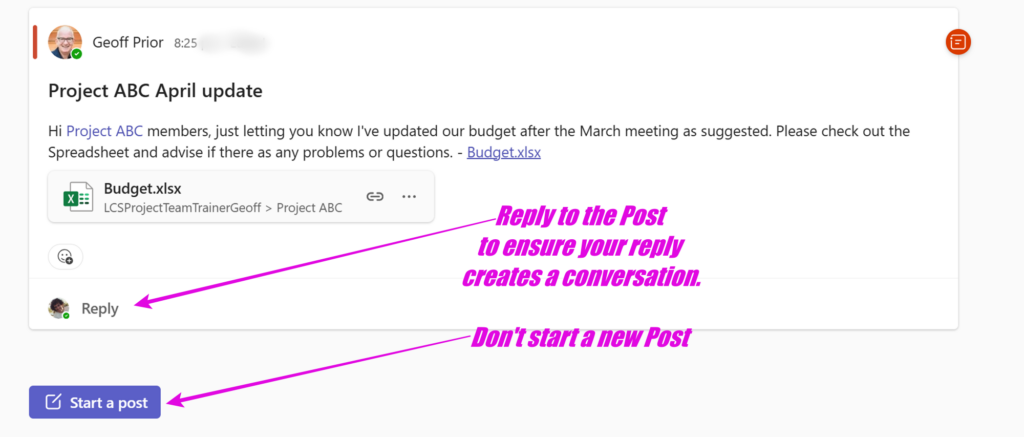
Remember though, that Posts/Conversations within a channel are not private. Anyone in the ‘team’ can see them, and can join in. That is the point though: you want everyone who needs to know what is happening (i.e. the team) to be able to keep in touch without them having to be copied in on every email. With smart use of notifications, (another subject entirely), you can keep in touch with a project without being constantly interrupted by emails that you don’t need to respond to. (I’ll cover the topic of notifications in a future article.)
(Note – ff privacy is what you want for a specific conversation, then it’s best to use Teams Chat for that, either one-to-one or with a group – as described above.)
The other big advantage that a channel conversation has over email (and Chat) is you can use the ‘shared workspace’ to keep relevant documents together and accessible by every member of the team. Each team has its own online SharePoint site on which you can share and collaborate on documents with others who are members of the Team. This very effectively overcomes the email problem of attachments that get lost in the conversation or where multiple versions or copies are created.
Chat, Channel Conversations or Email?
By far the most effective way of communicating via Teams is to develop your own protocols for doing so. Ideally, everyone will understand when to use chat and when to use conversations within channels, and how to use those conversations effectively. There are multiple ways to do this – the most important thing is that you find a way that works for your team.
One idea might be to create a Post that spells out the Rules/Guidelines you have agreed to as a team and pin it to the top of each Channel as a quick reminder. (See below)
Regardless, in light of what we’ve covered in this article, I’d like to suggest a number of things for the consideration of you and your team.
Firstly, avoid using email for ‘internal’ conversations, that is, communication within your department or team. Try to get everyone thinking ‘Teams first”. Before you send an email, check whether there is already a Team/Channel set up in Teams that includes all the relevant people and relates to the project you need to discuss. If not, chat to your team/department about whether a new Channel is required. The more everyone gets used to using Channels by default, the more everyone will get used to it. And everyone can enjoy a much slimmer email inbox!
Secondly, use Chat (one-to-one or with select groups) within the team for those ‘off to the side’ chats you have between a select group of people. Remember, unlike a Post/Conversation within a channel, only those involved in a specific chat can see those messages plus as I mentioned, using Group Chat for more complex work can be hard to track and follow.
Finally, to reiterate what I suggested earlier, sit down with your team to agree on when to use Teams Chat, Conversations or Email. This conversation may include when to phone or text or even when a face-to-face meeting is required.
The main idea is to try and get some consistency which will help streamline the communication within your team which will improve the overall productivity of your team. This should not take too long and may even require some tweaking over time, but the investment will pay off many times over.
I hope this article has been helpful and gets you thinking about ways to be more consistent with your teams’ internal conversations.
Geoff Prior – Lingford Consulting, June 2022. Updated April 2025
Digital Productivity Skills Trainer & Coach with Lingford Consulting.
Interested in training your team or organisation in how to use Channels more effectively, check out our Microsoft Teams Training or Digital Productivity Tools training.


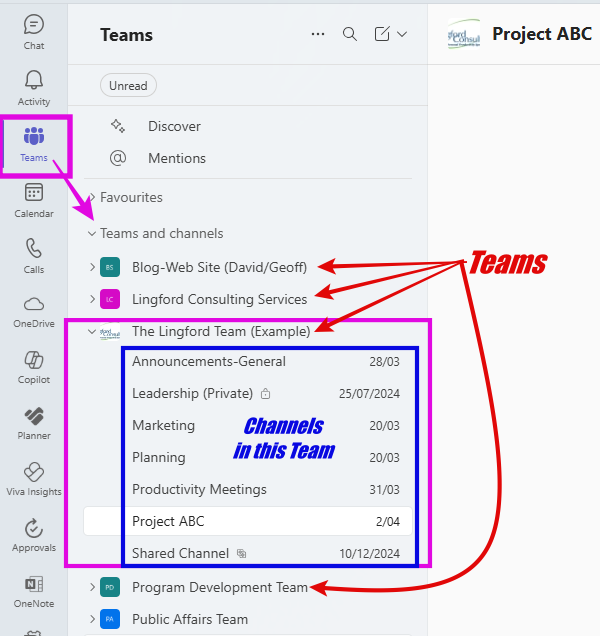
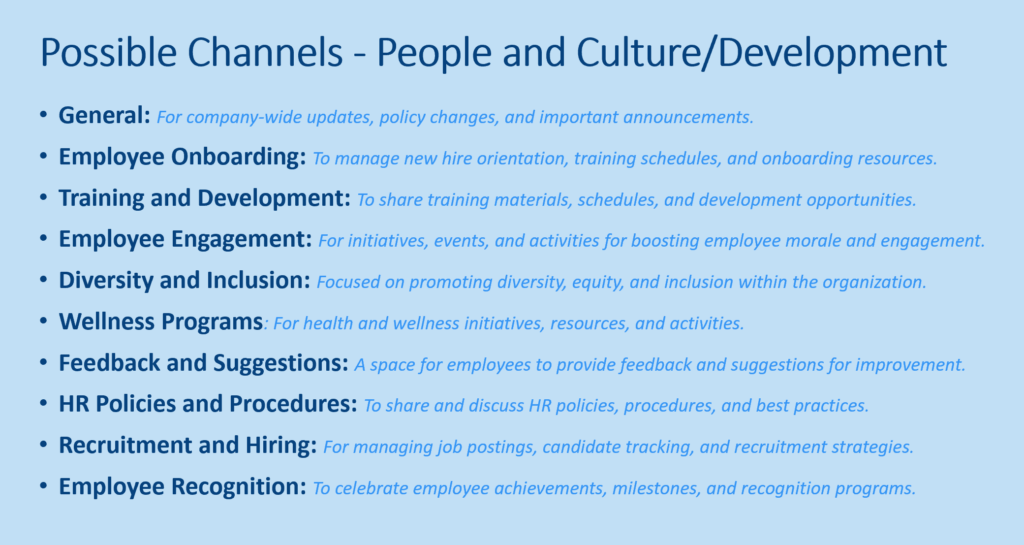
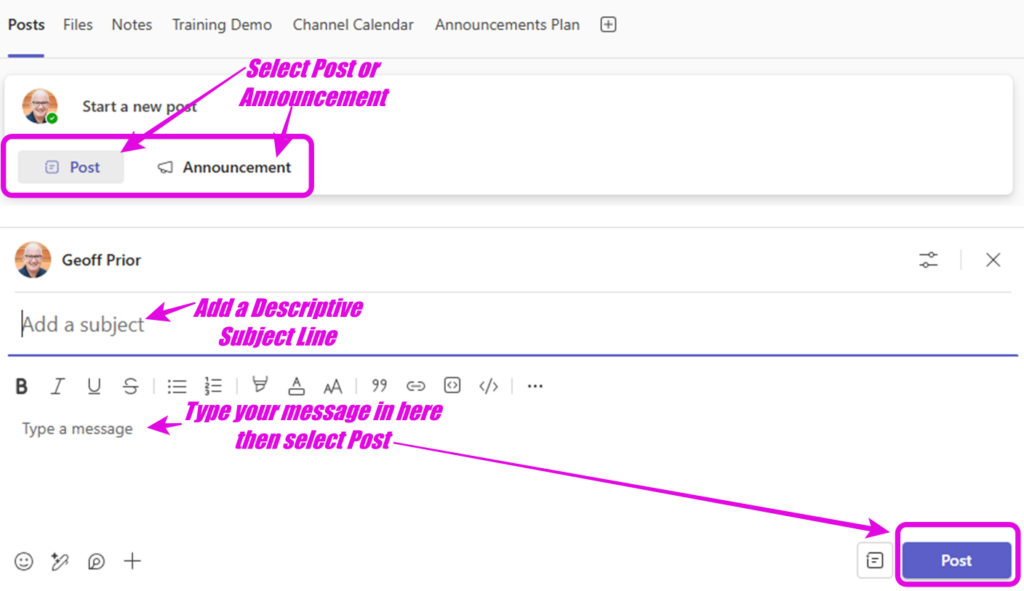
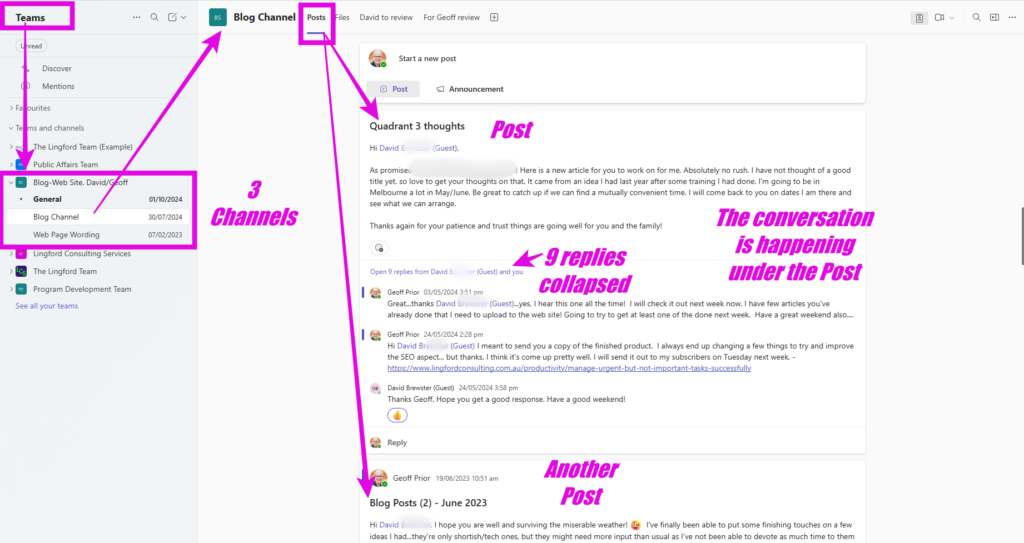
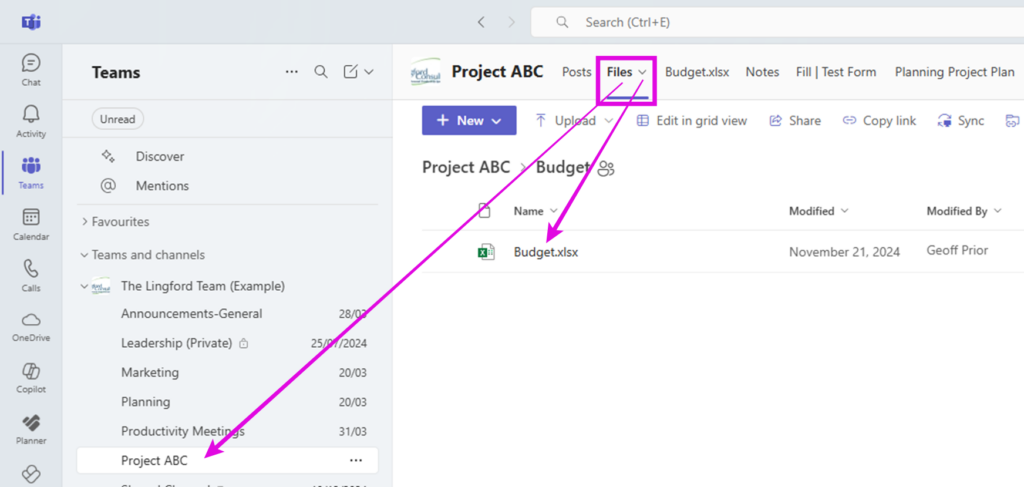
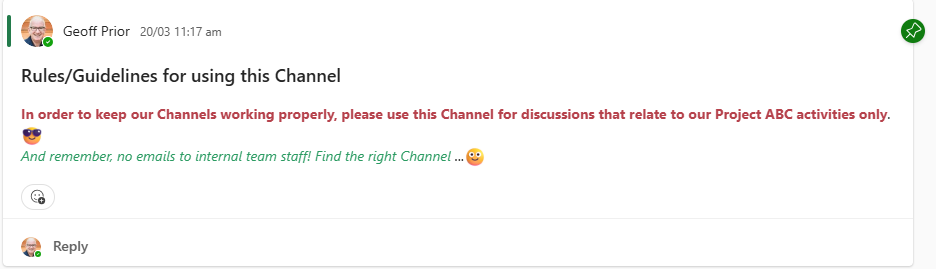
Gregory Chesterton
Posted at 10:12h, 30 JuneGreat recommendations
admin
Posted at 19:56h, 05 JulyThanks Gregory! Glad it proved helpful!